Dave's Answer:
If you've been experimenting, I'm surprised you haven't tried to email a video to yourself and noticed the "Upload to YouTube" button immediately below the email option, but I'll let ya slide this time and show you how to do it.
First off, a suggestion: while you're on a regular computer, I suggest that if you don't have a YouTube account that you sign up for one. It'll make the upload process from your iPhone 3GS a ton easier. I mean, you could enter all the account information on your cell, but, really, do you want to suffer through field after field after field of data entry when you could probably do the entire process in just a minute or two on your laptop or desktop system? :-)
Here's the sign up link: Sign up to get an account on YouTube.
Great. Now, let's get to it!
I took an (I admit, extraordinarily boring) example video while working on this blog entry that's about ten seconds long. When I look at the video in the photo gallery on the iPhone, it looks like this:
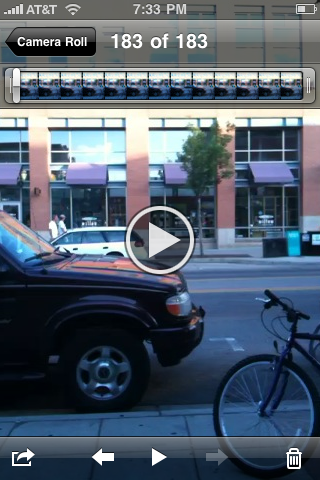

Tap on "Send to YouTube" and...
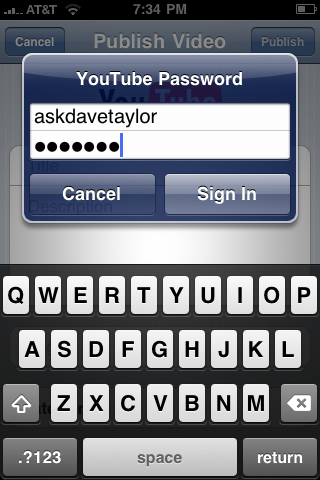




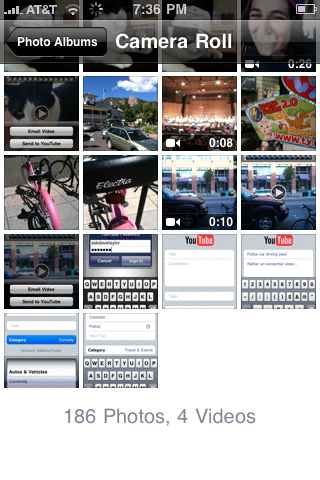
After a few moments (or longer), you'll see the following pop up:
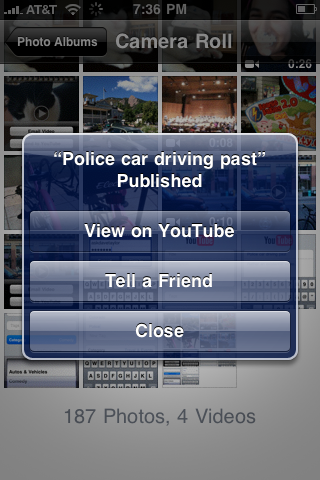
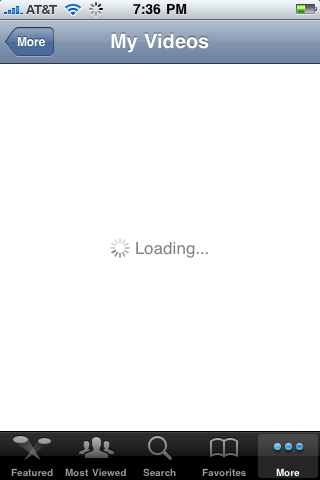

If you've been experimenting, I'm surprised you haven't tried to email a video to yourself and noticed the "Upload to YouTube" button immediately below the email option, but I'll let ya slide this time and show you how to do it.
First off, a suggestion: while you're on a regular computer, I suggest that if you don't have a YouTube account that you sign up for one. It'll make the upload process from your iPhone 3GS a ton easier. I mean, you could enter all the account information on your cell, but, really, do you want to suffer through field after field after field of data entry when you could probably do the entire process in just a minute or two on your laptop or desktop system? :-)
Here's the sign up link: Sign up to get an account on YouTube.
Great. Now, let's get to it!
I took an (I admit, extraordinarily boring) example video while working on this blog entry that's about ten seconds long. When I look at the video in the photo gallery on the iPhone, it looks like this:
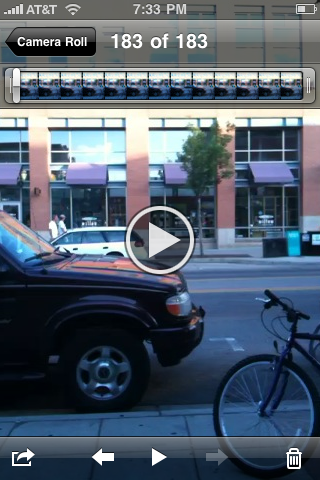

Tap on "Send to YouTube" and...
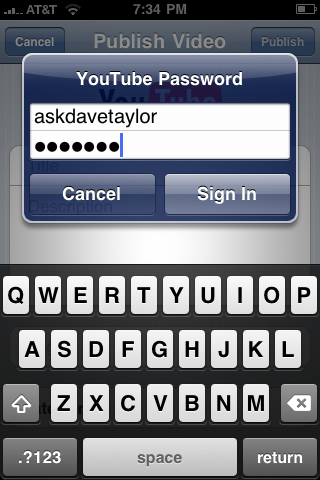




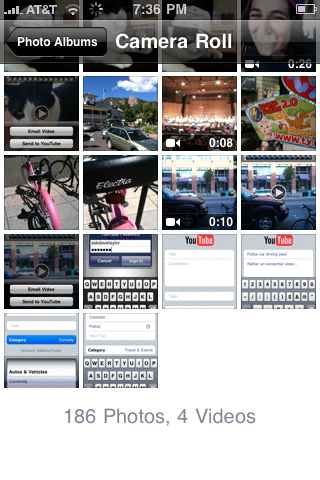
After a few moments (or longer), you'll see the following pop up:
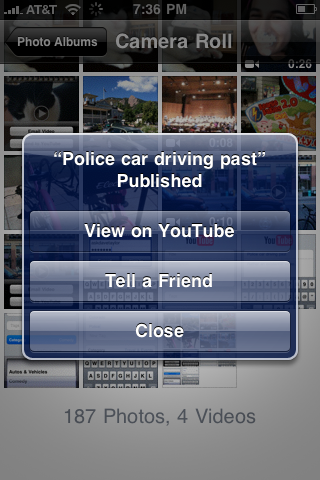
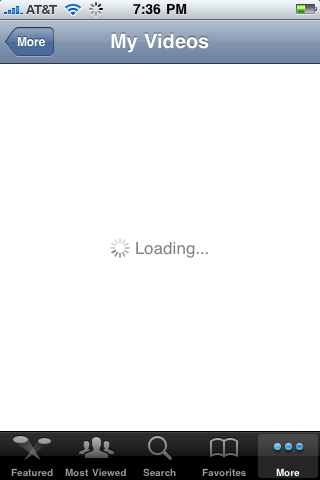

0 comments:
Post a Comment